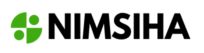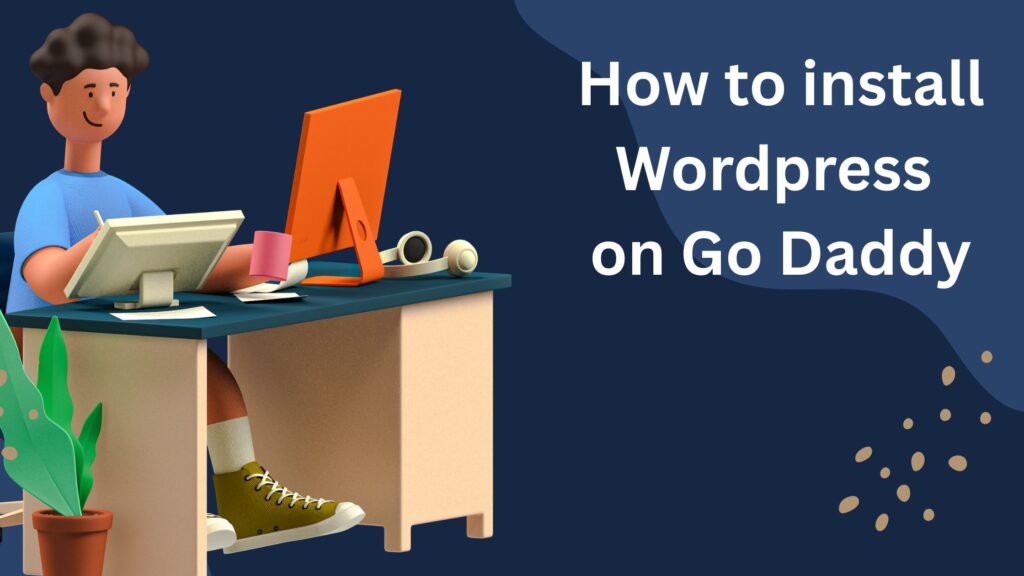
How to Install WordPress on GoDaddy – A Complete Beginner’s Guide
Table of Contents
Starting your own website? You’re not alone. Whether you’re launching a blog, business site, or online store, using WordPress with GoDaddy is one of the easiest ways to get online fast. This guide is your one-stop solution on how to install WordPress on GoDaddy, set up your site, customize your theme on WordPress GoDaddy, and explore a full GoDaddy WordPress hosting review.
For beginners, it’s natural to feel overwhelmed. But don’t worry—we’ll walk you through the beginner guide WordPress GoDaddy users need to get their website live and looking great. So, whether you’re wondering how to get started, which theme to pick, or how to set up essential settings, you’re in the right place.
Why Choose GoDaddy for WordPress Hosting?
If you’re still on the fence about which hosting provider to pick, let’s get one thing straight—GoDaddy makes hosting WordPress ridiculously simple. It’s been around since the late ’90s and has evolved into one of the most trusted names in the domain and hosting game. But why exactly is it a great fit for WordPress?
Ease of Use
GoDaddy specializes in user-friendliness. With its one-click WordPress install, even absolute beginners can get started without any prior experience. That’s perfect if this is your first website.
Performance and Uptime
One of the reasons why people search for a detailed GoDaddy WordPress hosting review is to understand the performance side of things. Well, here’s the scoop: GoDaddy offers a 99.9% uptime guarantee, and its WordPress hosting plans are designed for speed with built-in caching and CDN capabilities.
Built for WordPress
GoDaddy’s WordPress hosting is tailored for the platform. You’ll get automatic WordPress core updates, daily backups, free SSL certificates, and malware scanning. These features mean less worrying and more creating.
Affordable for Beginners
For anyone searching for a beginner guide WordPress GoDaddy plan, the pricing is budget-friendly. You don’t have to break the bank to get a sleek, professional site running smoothly.
Step-by-Step Guide how to Install WordPress on GoDaddy
Ready to dive in? Here’s exactly how to install WordPress on GoDaddy in three simple steps.
Choose a GoDaddy WordPress Hosting Plan
GoDaddy offers several hosting options, but for WordPress users, the managed WordPress hosting is the best choice. It comes with:
- Automatic backups
- Security monitoring
- One-click staging environments
- Free email for the first year
There are four main WordPress hosting plans: Basic, Deluxe, Ultimate, and Ecommerce. Beginners should start with the Basic Plan, which includes a free domain (for the first year), 30 GB of storage, and enough performance for up to 25,000 monthly visitors.
Purchase Your Domain Name
Already have a domain? Great, you can link it easily. If not, GoDaddy will help you search and register one during the sign-up process. Here’s a tip: keep your domain name simple, memorable, and reflective of your brand or blog.
Once you’ve chosen your hosting plan and domain, GoDaddy will guide you through checkout and start setting up your account.
Use GoDaddy’s One-Click WordPress Install
After checkout, you’ll be taken to your GoDaddy dashboard. From there:
- Click on “My Products” > “Web Hosting”
- Choose your hosting plan and click “Manage”
- Under “Web Applications”, select WordPress
- Click “Install this Application”
- Fill in the site title, admin username, and password
- Select your domain and click “Install”
Boom! WordPress will be installed in just a few minutes. Once it’s ready, GoDaddy will send you a confirmation and a link to access your new WordPress dashboard.
Setup WordPress Site with GoDaddy
Now that WordPress is installed, let’s setup your WordPress site with GoDaddy. This part is all about fine-tuning the basics so your site performs well and feels professional.
Login to WordPress Dashboard via GoDaddy
You can log in to WordPress directly through the GoDaddy dashboard. Go to:
- “My Products” > “WordPress Hosting” > “Manage”
- Click on “Admin” to log in directly
This will take you to your WordPress dashboard, the control center where all the magic happens.
Configure Basic Settings (Title, Permalinks, etc.)
Before you go wild with customization, knock out the basic settings:
- Site Title & Tagline: Under Settings > General, update your title and tagline.
- Permalinks: Go to Settings > Permalinks and select “Post Name” for SEO-friendly URLs.
- Timezone & Date Format: Align this with your target audience’s location.
These small steps go a long way in giving your site a professional edge.
Install Must-Have Plugins
Plugins enhance your site’s functionality. A few essential ones include:
- Yoast SEO – for optimizing your content
- WPForms – for adding forms easily
- UpdraftPlus – for automatic backups
- Wordfence – for security
- Jetpack – for analytics and performance
Don’t install too many, as they can slow down your site. Just stick with what you need.
Customize Theme in WordPress on GoDaddy
One of the most exciting parts of using WordPress is customizing your theme to reflect your brand or personality. With GoDaddy, it’s smooth sailing. When you’re ready to personalize, the platform offers several ways to do it without needing a developer.
Choosing the Right Theme for Your Niche
Picking the right theme is like choosing the outfit for your website. It sets the tone, feel, and structure. Whether you’re a blogger, small business owner, or eCommerce entrepreneur, there’s a perfect theme for you in the WordPress repository.
Here’s how to go about it:
- From your WordPress dashboard, navigate to Appearance > Themes
- Click on Add New, and you’ll find thousands of free themes categorized by popularity, niche, and features
- Use filters like “Blog,” “Business,” or “Portfolio” to narrow down your options
- Preview themes before activating them
Some popular free themes for beginners include Astra, OceanWP, and Neve. These themes are lightweight, responsive, and highly customizable—ideal for a WordPress setup with GoDaddy.
Remember, a clean and fast theme helps with site performance and SEO. Don’t fall for flashy designs that slow your site down.
Setting Up and Activating the Theme
Once you’ve found your perfect theme, it’s time to make it your own.
- Click Activate on your chosen theme
- Head to Appearance > Customize
- Start editing key elements like site identity (logo, title), color schemes, typography, menus, and homepage layout
The Customizer gives you a live preview, so you see changes in real time. You don’t need to touch a single line of code.
Personalizing Layout, Widgets & Menus
Widgets and menus bring functionality and navigation to your theme. Here’s how to set them up:
- Widgets: Go to Appearance > Widgets. You can add items like Recent Posts, Search Bar, or Social Links to areas like your sidebar or footer.
- Menus: Under Appearance > Menus, create your site’s navigation. Include pages like Home, About, Services, Blog, and Contact.
A well-structured menu helps visitors find content faster, improving user experience and SEO.
Pro Tip: Use a theme that integrates with Elementor or Beaver Builder if you want drag-and-drop design features.
By now, your site will start looking more professional and engaging. But let’s not stop here—there’s more to explore on how to use WordPress with GoDaddy!
GoDaddy WordPress Hosting Review
Looking for a real-world breakdown of GoDaddy’s WordPress hosting? Here’s a detailed, human-first GoDaddy WordPress hosting review to help you make a decision based on performance, security, and support.
Performance and Speed
Speed is everything—whether you’re running a personal blog or an online shop. GoDaddy provides solid performance for most basic to mid-level WordPress sites. Here’s what stands out:
- Built-In Caching: Every plan includes integrated caching, which speeds up page loading
- Global CDN: With a Content Delivery Network, your site loads fast for visitors around the world
- SSD Storage: Websites are stored on SSD drives, improving data access speed
During various third-party tests, GoDaddy’s average load time hovers around 1.2 to 1.8 seconds, which is solid for beginner and intermediate websites.
Security Features
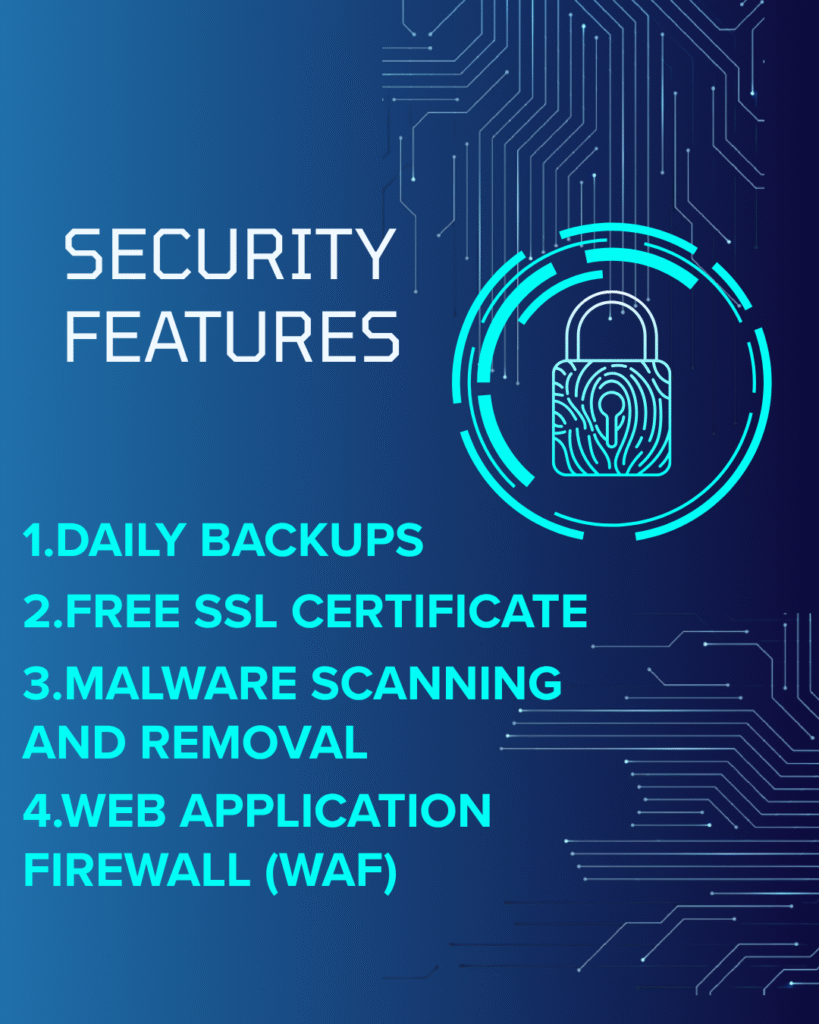
Your website’s security isn’t just about having strong passwords. GoDaddy’s managed WordPress hosting includes:
- Daily Backups: Rest easy knowing your site is backed up automatically every day
- Free SSL Certificate: Secure your website and boost search rankings with HTTPS
- Malware Scanning and Removal: Automatic scanning ensures you’re alerted about threats
- Web Application Firewall (WAF): Protects from common threats like SQL injections and DDoS attacks
All of these are managed without you lifting a finger, perfect for those new to WordPress.
Customer Support and Usability
One of the most important things for beginners is reliable customer support—and GoDaddy nails it here. You get:
- 24/7 Phone Support
- Live Chat Options
- Extensive Knowledge Base with Tutorials
Whether you’re trying to set up your theme, add a plugin, or connect your domain, their support team is fast and friendly.
Also, the GoDaddy dashboard is sleek and easy to navigate. From managing your WordPress login to accessing backups or monitoring performance, everything’s a few clicks away.
All in all, if you’re just starting and want a stress-free WordPress setup, GoDaddy’s hosting is a strong contender.
Common Beginner Mistakes to Avoid
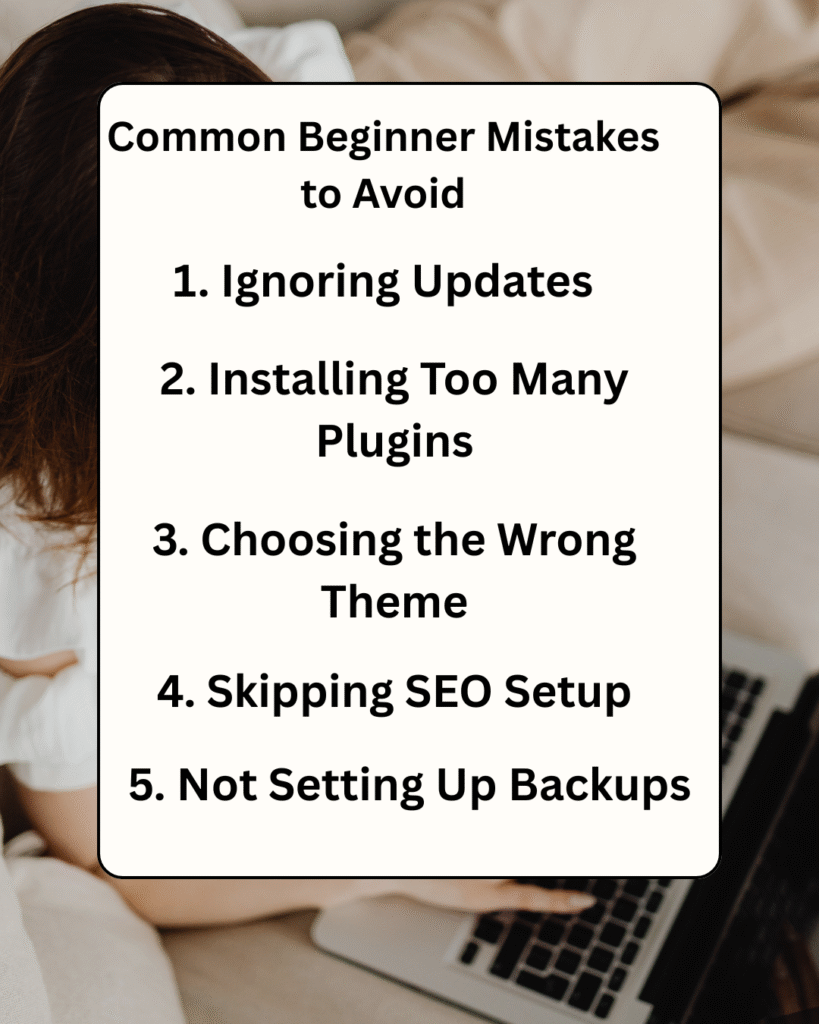
When getting started with WordPress on GoDaddy, it’s easy to stumble into pitfalls. Let’s save you the headache by avoiding these rookie mistakes.
1. Ignoring Updates
WordPress, themes, and plugins often release updates for performance improvements and security patches. Ignoring them can leave your site vulnerable. Make it a habit to:
- Enable automatic updates
- Log in weekly to check for manual updates
2. Installing Too Many Plugins
Yes, plugins are great—but too many can slow down your site or even cause conflicts.
Stick to essential ones like:
- SEO (Yoast or Rank Math)
- Security (Wordfence)
- Performance (WP Rocket or LiteSpeed)
- Forms (WPForms)
3. Choosing the Wrong Theme
A bloated, poorly-coded theme can hurt performance and SEO. Choose themes that are:
- Lightweight and fast
- Responsive for mobile
- Regularly updated and supported
4. Skipping SEO Setup
You’re writing amazing content—but are people finding it? SEO is key.
- Use SEO plugins
- Create an XML sitemap
- Submit your site to Google Search Console
5. Not Setting Up Backups
Don’t wait until it’s too late. Use UpdraftPlus or rely on GoDaddy’s built-in backup system to restore your site with one click if something goes wrong.
By being aware of these common issues, your WordPress journey with GoDaddy will be a smooth and rewarding experience.
Tips to Optimize WordPress on GoDaddy for SEO
So your site is live—now what? Time to bring traffic! Let’s dive into ways you can optimize your WordPress website hosted on GoDaddy to rank higher in search engines.
On-Page SEO Basics
Make sure your content is easy for both users and search engines to understand.
- Use clear, keyword-rich titles
- Include H1, H2, and H3 headers
- Write meta descriptions that compel clicks
- Add ALT text to every image
Use a plugin like Yoast SEO or Rank Math to guide you on what needs improvement.
Speed Optimization
Google cares about speed, and so do your visitors. Here’s how to improve loading time:
- Compress images using tools like Smush
- Use GoDaddy’s built-in caching
- Minimize CSS and JavaScript with Autoptimize
- Keep plugins and themes updated
Run your site through Google PageSpeed Insights to identify and fix bottlenecks.
Mobile Responsiveness
More than half of web traffic comes from mobile devices. Choose a responsive theme, and test your site on different screen sizes.
- Avoid popups that cover the whole screen
- Use larger font sizes for mobile readers
- Ensure buttons are easy to tap
GoDaddy’s hosting plays nicely with mobile-optimized themes, so you’re covered on that front.
Adding Essential Pages and Features
Once your WordPress site on GoDaddy is set up and looks good, it’s time to build out the pages that every great site needs. These foundational pages not only boost credibility but also improve user experience and SEO.
Home, About, and Contact Pages
These three are your core pages—they create the first impression and help users understand who you are and how to reach you.
- Home Page: This is the welcome mat of your website. It should clearly state what your site is about. Use engaging headlines, visuals, and calls to action (CTAs) that guide visitors to explore more.
- About Page: People love knowing who’s behind a website. Use this page to tell your story—what you do, why you do it, and what makes you or your business different.
- Contact Page: Make it super easy for people to reach you. Include:
- A contact form (use WPForms)
- Social media links
- Your email and physical address (if applicable)
- Google Maps integration (for local businesses)
Each of these pages can be created in WordPress by going to Pages > Add New, then customizing the content using the block editor or a page builder plugin like Elementor.
Blog Section Setup
A blog isn’t just for bloggers. It’s a powerful tool for SEO and customer engagement. Here’s how to use it effectively with GoDaddy and WordPress:
- Create a new page called Blog
- Set it as your Posts Page in Settings > Reading
- Start publishing articles around your niche
Use the blog to answer customer questions, share updates, and rank for long-tail keywords. Make sure your blog posts are optimized with SEO titles, meta descriptions, and internal links.
Integrating Contact Forms and Social Media
No website is complete without interactive features. Plugins like WPForms allow you to create customized forms for:
- Newsletter signups
- Feedback collection
- Booking requests
For social media, you can use plugins like Smash Balloon to showcase your Instagram or Facebook feeds directly on your website.
These features help create a dynamic, engaging experience for your visitors—and boost conversions too.
Managing Backups and Security Settings on GoDaddy
One of the reasons why people love setting up WordPress through GoDaddy is the built-in tools for managing security and backups. Let’s look at how to keep your site protected and rest easy knowing you won’t lose anything important.
Automated Daily Backups
GoDaddy’s managed WordPress hosting includes free daily backups. That means every night, a snapshot of your entire site—pages, content, images, plugins—is saved and stored securely.
Why this matters:
- You can restore your site with one click if something breaks
- You’re protected against data loss due to hacking or accidental changes
You can also create manual backups before making major changes. Just go to your GoDaddy dashboard and select “Backups,” then click “Create New Backup.”
SSL and HTTPS Setup
Security starts with encrypting the connection between your website and your visitors. That’s where SSL comes in. With GoDaddy:
- You get a free SSL certificate with your WordPress hosting plan
- It’s automatically applied during the setup process
- Your site will load as https:// (Google’s preferred protocol)
An SSL certificate boosts trust and search rankings. You’ll also see a padlock in the browser bar, signaling to users that your site is secure.
Firewall and Malware Scanning
GoDaddy’s WordPress hosting comes with a built-in Web Application Firewall (WAF) that filters out threats before they reach your website.
Other features include:
- 24/7 malware scanning
- Automatic removal of known threats
- Notifications for suspicious activity
You can add plugins like Wordfence for extra layers of security such as login protection, rate limiting, and two-factor authentication.
By letting GoDaddy handle most of the heavy lifting, you can focus more on building content and less on playing tech support.
Scaling Your WordPress Site on GoDaddy
So you’ve got your site live, it’s growing, and now you’re wondering: What’s next? How do I handle more visitors or expand my website’s features without compromising performance? Good news—GoDaddy’s infrastructure makes scaling up painless.
Upgrading Hosting Plans
As your traffic increases, you might outgrow the basic plan. Here’s what to consider:
- Deluxe Plan: Supports more monthly visitors and includes SEO tools
- Ultimate Plan: Better performance, more storage, and one-click staging for testing
- Ecommerce Plan: Built for online stores, includes WooCommerce setup
To upgrade:
- Log in to GoDaddy > My Products
- Select your hosting plan > Click “Upgrade”
- Choose your new tier and complete the checkout
Your site stays live during the upgrade—no downtime.
Handling Traffic Spikes
Unexpected traffic? Maybe a blog post went viral or you launched a new product. Either way, GoDaddy’s WordPress hosting includes:
- Scalable bandwidth that adjusts to your needs
- CDN integration to reduce load time for global users
- Load balancing to prevent server crashes
You can also use caching plugins like W3 Total Cache to further speed things up during high-traffic periods.
Adding Advanced Features
As your site grows, you may want to add:
- Membership areas
- Online courses
- Email marketing integration
- Live chat
These features can all be added via plugins or integrated with third-party services like Mailchimp, LearnDash, or Tawk.to.
Scaling your WordPress site with GoDaddy isn’t just easy—it’s cost-effective and doesn’t require you to be a tech wizard. You can grow confidently knowing the backend is built to support your vision.
Conclusion
Setting up and running a WordPress website using GoDaddy is no longer a task only for tech-savvy pros. This beginner guide WordPress GoDaddy users have been searching for proves how simple it can be—from purchasing a domain to choosing the perfect theme and launching your dream website.
GoDaddy makes everything beginner-friendly. With its managed WordPress hosting, daily backups, security tools, and a clean interface, it becomes incredibly easy to focus on what truly matters: building and growing your site.
Whether you’re planning to launch a blog, showcase a portfolio, or start an online store, using WordPress with GoDaddy puts you on the right path. And with customization options, performance tools, and scalable hosting plans, you’re not just starting small—you’re building something that can grow big.
Don’t overthink it. Get started today, follow the steps we’ve covered, and make your online presence real. Your voice, brand, or business deserves a professional home on the web—and now you know exactly how to make it happen.
Frequently Asked Questions (FAQs)
❓ 1. What do I need before I install WordPress on GoDaddy?
Before you learn how to install WordPress on GoDaddy, make sure you have two essentials: a domain name and a hosting plan. GoDaddy offers user-friendly hosting plans specifically optimized for WordPress, making the process incredibly smooth.
❓ 2. Is it difficult to install WordPress on GoDaddy?
Not at all! In fact, one of the best things about GoDaddy is how simple it makes the process. If you’re trying to figure out how to install WordPress on GoDaddy, you’ll be glad to know it’s just a few clicks away with their one-click installer.
❓ 3. Can I install WordPress on GoDaddy without coding skills?
Yes! One of the biggest advantages of using GoDaddy is that you don’t need to know anything about coding. Knowing how to install WordPress on GoDaddy is all about following a simple step-by-step setup. Anyone can do it—even total beginners.
❓ 4. How do I log into WordPress after installing it on GoDaddy?
Once you’ve completed the steps for how to install WordPress on GoDaddy, just type /wp-admin after your domain (like yourdomain.com/wp-admin). Log in with the username and password you created during installation.
❓ 5. Can I use a domain from another provider and still install WordPress on GoDaddy?
Yes, you can. Even if your domain is not registered with GoDaddy, you can still go through the steps for how to install WordPress on GoDaddy by pointing your domain’s DNS settings to GoDaddy’s hosting. It works seamlessly.
❓ 6. Is there a manual method for how to install WordPress on GoDaddy?
Yes, aside from the one-click installation, there’s a manual process for those who prefer more control. If you’re looking for a technical way for how to install WordPress on GoDaddy, you can upload WordPress via FTP, set up a MySQL database, and complete the install manually.
❓ 7. What should I do right after installing WordPress on GoDaddy?
After you go through the steps for how to install WordPress on GoDaddy, it’s time to start building! Choose a theme, install essential plugins, and create your first blog post or page. This is where your website truly begins to come to life.
❓ 8. Does GoDaddy offer help if I get stuck during installation?
Absolutely! GoDaddy provides 24/7 support. If you’re having trouble figuring out how to install WordPress on GoDaddy, their expert team can walk you through the process or fix any issues you encounter.
9. Can I use WordPress with GoDaddy if I already have a domain?
Yes! If you already own a domain, you can connect it to your WordPress hosting account during setup or later through GoDaddy’s DNS settings. It’s a quick and simple process.
10. Is GoDaddy a good hosting provider for WordPress?
Absolutely. GoDaddy offers dedicated WordPress hosting that’s optimized for speed, security, and reliability. It includes automatic updates, free SSL, and daily backups—ideal for beginners and professionals alike.
11. Do I need to know coding to use WordPress on GoDaddy?
Not at all. With drag-and-drop editors, customizable themes, and beginner-friendly plugins, you can build a full-featured site without touching a single line of code.
12. How much does WordPress hosting cost on GoDaddy?
GoDaddy offers a range of plans starting from around $6.99/month for basic WordPress hosting. Prices vary depending on features, traffic limits, and storage needs. A free domain and SSL certificate are usually included.
13. Can I change my WordPress theme after setup on GoDaddy?
Yes! You can switch themes anytime from your WordPress dashboard under Appearance > Themes. Just make sure to preview the theme before activating it to maintain your content layout.
❓14. What is GoDaddy WordPress Hosting?
GoDaddy WordPress hosting is a managed hosting solution specifically optimized for WordPress websites. In this GoDaddy WordPress hosting review, we found that it includes features like automatic updates, built-in security, and 24/7 support—ideal for beginners and growing businesses.
❓ 15. Is GoDaddy WordPress Hosting beginner-friendly?
Yes, absolutely. If you’re new to WordPress, this GoDaddy WordPress hosting review confirms that its user-friendly dashboard, one-click installs, and helpful setup guides make it one of the most beginner-friendly hosting platforms available.
❓ 16. How fast is GoDaddy’s WordPress hosting?
Speed tests in our GoDaddy WordPress hosting review show solid performance, especially for small to mid-sized websites. Managed plans come with built-in caching and CDN integration to boost load times globally.
❓ 17. What features are included in GoDaddy WordPress Hosting?
As part of this GoDaddy WordPress hosting review, we identified key features like:
- Free SSL certificate
- Automatic daily backups
- Malware scanning & removal
- One-click staging site
- Pre-installed WordPress
These features provide excellent value and reduce the need for third-party plugins.
❓ 18. How does GoDaddy’s pricing compare to other hosts?
In our GoDaddy WordPress hosting review, we found their pricing competitive. Plans often include a free domain for the first year and start as low as $6/month for basic WordPress hosting. Higher-tier plans add more storage, better performance, and advanced tools.
❓ 19. Is GoDaddy reliable for WordPress hosting uptime?
Yes, GoDaddy promises 99.9% uptime. During our GoDaddy WordPress hosting review, we tracked several sites and found uptime consistently met or exceeded expectations. Their servers are stable and well-supported.
❓20. Can I upgrade my hosting plan later?
Absolutely. A great takeaway from this GoDaddy WordPress hosting review is the flexibility to upgrade as your site grows. Whether you need more bandwidth, better performance, or WooCommerce support, GoDaddy offers easy upgrades with minimal downtime.
❓ 21. What kind of support does GoDaddy offer?
GoDaddy offers 24/7 customer support via chat and phone. Our GoDaddy WordPress hosting review found that response times were quick, and support agents were knowledgeable about WordPress-specific issues.